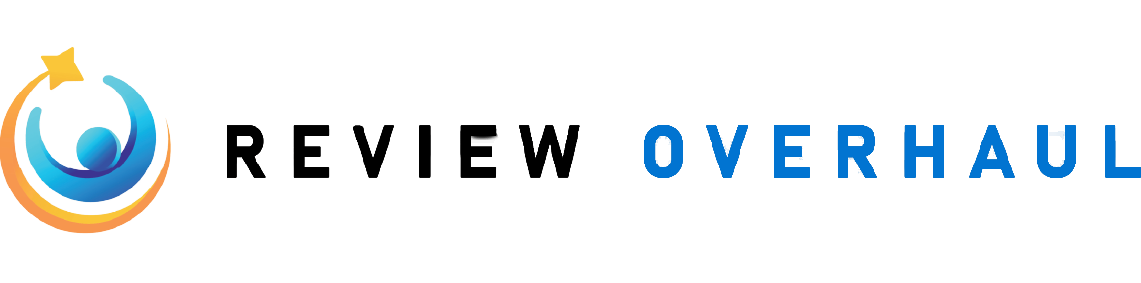Google My Business offers a comprehensive suite of tools that empowers businesses to manage their online presence with ease. From updating business details to engaging with customers through reviews and posts, GMB facilitates seamless interaction with your audience. The platform not only enhances your visibility on Google Search and Maps but also provides insights into customer behavior, enabling you to make data-driven decisions.
by Benjamin Child (https://unsplash.com/@bchild311)
What is Google My Business?
Google My Business allows you to communicate directly with customers through messaging. This feature can help you answer questions, provide customer support, and build stronger relationships with your audience. Messaging offers a convenient and direct line of communication that can enhance customer satisfaction and loyalty.
How to Set Up Google Business Chat
- Enable Messaging: Log in to your GMB account and navigate to the messaging section. Toggle the messaging option to “On.” Enabling this feature opens up a new channel for customer interaction, allowing for instant communication.
- Set Up Automatic Responses: Consider setting up automatic responses to acknowledge customer messages and let them know when they can expect a reply. Automated responses ensure that customers feel heard and know their inquiries are being addressed.
- Respond Promptly: Make it a habit to check your messages regularly and respond promptly to customer inquiries. Timely responses can enhance customer satisfaction and demonstrate your commitment to excellent service.
by Andrea Natali (https://unsplash.com/@andrea_natali)
Best Practices for Managing Your Google My Business Profile
- Regularly Update Your Profile: Keep your information current to reflect changes in your business, such as new hours or services. Staying updated ensures that customers have the most accurate information and can avoid any inconveniences.
- Monitor Insights: Use the insights tool to track how customers find and interact with your profile. This data can help you make informed decisions about your marketing strategy. Analyzing trends in customer behavior allows you to refine your approach and better meet their needs.
- Engage with Customers: Respond to reviews and messages, and use posts to keep your audience engaged. Active engagement builds a community around your brand, fostering loyalty and encouraging positive word-of-mouth referrals.
Conclusion
Key Takeaway
Google My Business (GMB) is a free, powerful tool for managing your business’s online presence across Google Search and Maps. By optimizing your profile with accurate information, high-quality visuals, and customer engagement, you can boost visibility, build trust, and attract local customers effectively.
Introduction
Google My Business simplifies how small businesses connect with customers, making it essential for growth in today’s competitive market.
Revised Content
What is Google My Business?Google My Business (GMB) lets businesses manage their online presence, ensuring essential details like address, contact info, and hours are up-to-date. It enhances visibility in local searches and provides analytics for better customer insights.
Why Your Business Needs GMB
- Boost Local SEO: Appearing in Google’s local search results increases visibility and foot traffic.
- Build Trust: Accurate listings and responsive reviews show reliability.
- Engage Customers: Use posts, promotions, and messaging to foster loyalty.
Getting Started with GMB
- Sign in to Google My Business with a Google account.
- Enter your business name and details.
- Choose relevant categories and service areas.
- Verify your profile for full access.
Optimization Tips
- Update information regularly to maintain accuracy.
- Use quality images for professionalism.
- Encourage and respond to reviews for credibility.
By leveraging GMB effectively, you’ll attract more local customers and enhance your business’s reputation, leading to sustained growth.
Step-by-Step Guide to Google Business Setup